Friday Digital Roundup
The Friday Digital Roundup is a witty take on the weird world of the internet. With fun stories from around the globe, it’s the only email newsletter you’ll actually read and enjoy!
We do love writing it, but clearly not as much as people like receiving it - just look at the response we got when a technical hitch meant it wasn’t sent out on time!
@Spaghetti_Jo
Coffee and the FDR is how I start my Friday.
Do not engage until I have devoured both
When it comes to the end of the week, there is no better way to start a Friday than with a run around the internet with Todd and Jo in the FDR. Just don't let them know I do it from the loo!
@Spaghetti_Jo
My inbox is full of rubbish newsletters that Im constantly deleting😬 My VIP inbox is for 1 thing only- THE DIGITAL ROUNDUP🤠I dont read a Newspaper or the news online, I just wait for Fridays, when this lands in my inbox- then I know ‘The weekend has landed’🤗
Get the Friday Digital Roundup and see what everyone’s talking about.
We may look like cowboys, but we’ll never abuse your data! Find out what we’ll do with it here, partner.
Spaghetti Blog
Embedding A Pinterest Board In Your Blog: A Simple Guide
Pinterest is a fantastic platform for images and all things gorgeous. It’s also a great social network to push traffic to your website. Although the links to your site from Pinterest are ‘no follow’ links and don’t help your ranking, they do send traffic – and that’s what we all want, right?!
Aside from ranking high on Google and getting some much-needed SEO (it’s not all about that!), Pinterest is also just so damn gorgeous to look at! When you blog, you need some nice vivid images, but the whole image rights thing is such a bore and if you blog regularly then buying images can be costly.
So how about we combine Pinterest and blogging?
It’s simple to embed a Pinterest board into your blog. By doing this you keep the blog updated too. If you add images to Pinterest they will appear in the embedded board. You’ll also get a link back to your Pinterest board, which helps you to shout about your Pinterest account.
Embedding A Pinterest Board In Your Blog: A Simple Guide
So here’s how to embed a Pinterest board on your blog
First you’ll need to write a blog. So go on… off you go.
…. Done? Great.
Now go to your blog in edit mode and type PINTEREST or something similar in the exact spot that you want to put your Pinterest board. (I like to go to the blog post in preview and see where it would look best first and then edit it.)
Now you’ll need to edit the source code on your blog (don’t worry, a child could do it)
If you use WordPress this is easy, as you just click ‘Text’ at the top of your editing pane on the right of the toolbar.
If you’re blogging on another platform then the code can usually be accessed by clicking <source> in the toolbar or by clicking on the <> symbol or HTML if you’re on Google Blogger.
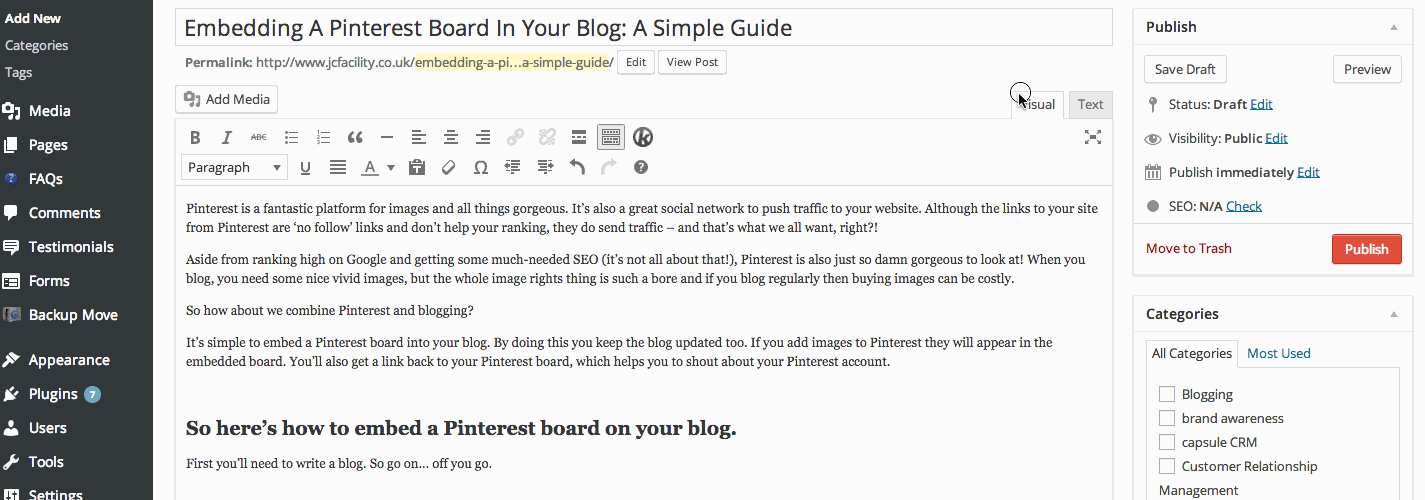
Now you’ll be faced with a load of garbage. That’s called HTML. Be careful – changing the wrong bits makes planes fall from the sky.
Don’t panic, I’m joking.
You need to find that PINTEREST text that you put in place of your board. If you hit CTRL + F (cmd + f on Mac) and then type PINTEREST, your computer will find it for you by highlighting it.
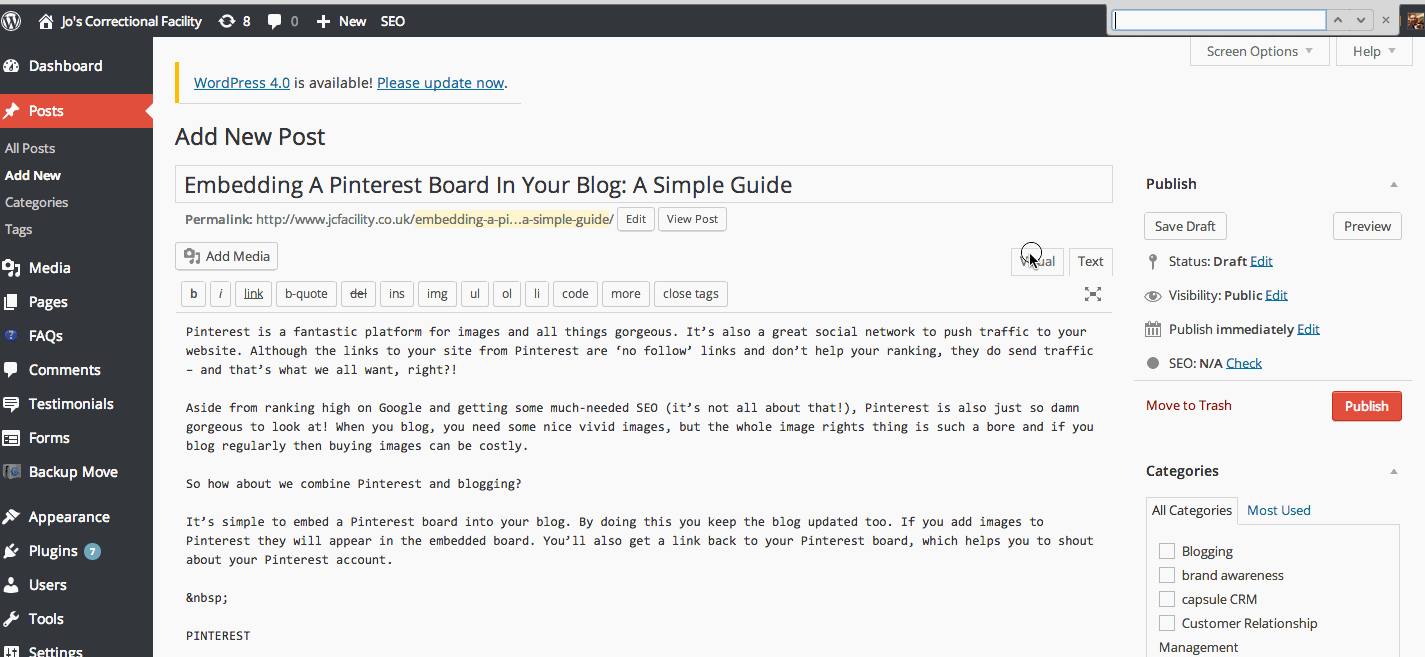
Now all you need to do is add your code (this is the most tricky part)
All you need to do is carefully backspace on the word PINTEREST and replace it with this code:
<a href=”www.example.com” data-pin-do=”embedBoard”>Follow me on Pinterest.</a> <!– Please call pinit.js only once per page –><script src=”//assets.pinterest.com/js/pinit.js” async=””></script>

Now go to the Pinterest board that you want to embed and grab the URL from the browser like this:
Then paste this in the code to replace ‘www.EXAMPLE.com’ so it looks like this:
<a href=“http://www.pinterest.com/marycmcandrew/dogs” data-pin-do=”embedBoard”>Follow me on Pinterest.</a>
<!– Please call pinit.js only once per page –><script src=”//assets.pinterest.com/js/pinit.js” async=””></script>

When you’re happy then publish it.
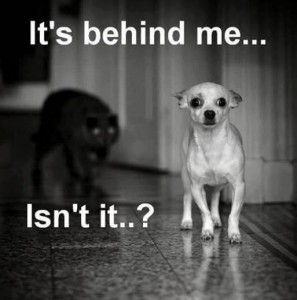 Then you should be able to see a lovely Pinterest board embedded in your blog post.
Then you should be able to see a lovely Pinterest board embedded in your blog post.
Sometimes on WordPress if you simply preview it you’ll just see a link. To see the finished article you’ll need to publish it and view live.
We hope you found this useful and feel free to add your findings and tips in the comments below.
Happy blogging and pinning!
Tags associated with this article
Post a comment
We'd love to know what you think - please leave a comment!
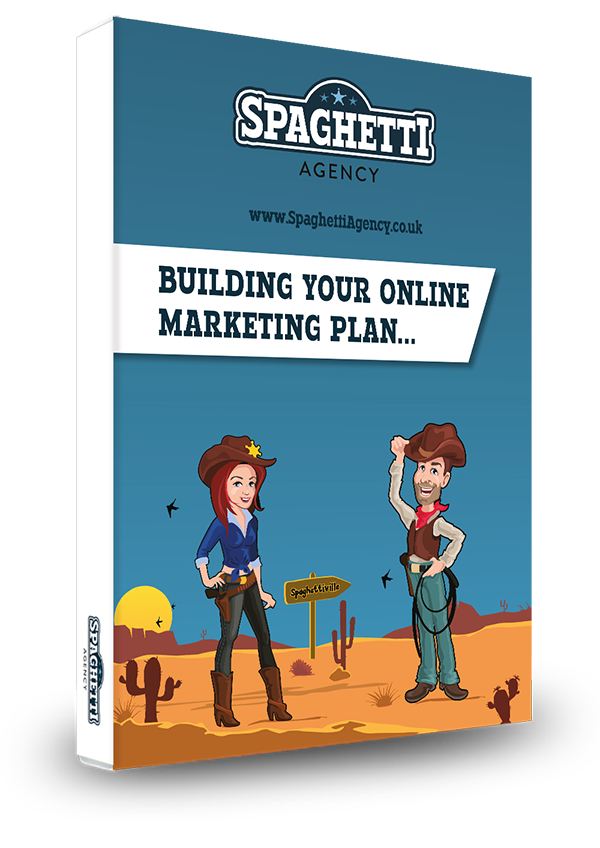
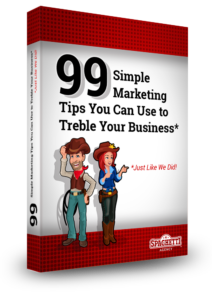


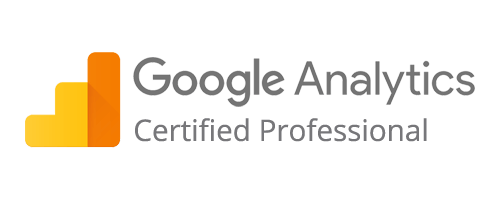
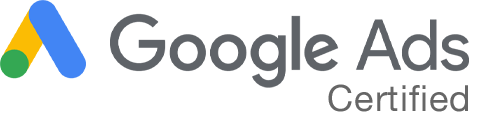
0 comments on this article