Friday Digital Roundup
The Friday Digital Roundup is a witty take on the weird world of the internet. With fun stories from around the globe, it’s the only email newsletter you’ll actually read and enjoy!
We do love writing it, but clearly not as much as people like receiving it - just look at the response we got when a technical hitch meant it wasn’t sent out on time!
@Spaghetti_Jo
Coffee and the FDR is how I start my Friday.
Do not engage until I have devoured both
When it comes to the end of the week, there is no better way to start a Friday than with a run around the internet with Todd and Jo in the FDR. Just don't let them know I do it from the loo!
@Spaghetti_Jo
My inbox is full of rubbish newsletters that Im constantly deleting😬 My VIP inbox is for 1 thing only- THE DIGITAL ROUNDUP🤠I dont read a Newspaper or the news online, I just wait for Fridays, when this lands in my inbox- then I know ‘The weekend has landed’🤗
Get the Friday Digital Roundup and see what everyone’s talking about.
We may look like cowboys, but we’ll never abuse your data! Find out what we’ll do with it here, partner.
Spaghetti Blog
How To Change The Shape Of A Photo On Instagram Stories
The “Stories” feature was pioneered by Snapchat, but other social media platforms including Facebook and Instagram have since included similar features. Bloody copycats.
Through the use of “Stories,” users can publish a 24-hour-long video or photo reel to their followers. After that, they disappear. You can share as many as you like, and there are numerous ways to spice them up.
Instagram, like all other social media platforms, is always evolving, and in 2023 we’re here to show you how to change a photo’s shape in your Instagram stories.
How To Change The Shape Of A Photo On Instagram Stories
Use Instagram’s “Add from Camera Roll” Sticker
To begin, tap the Instagram story sticker tray.
Once you’re in, select any photo from your camera roll, change the size, and place wherever you’d like.
Changing the shape
To change the shape of the image, tap the image and select from a circle, star, rectangle, and more.
This is an excellent way to get some fun and variety in your stories while sticking to a particular theme or aesthetic.
Not sure how to share an Instagram story in the first place? Read on!
To share a photo or video to your story, follow these steps:
- Tap the “+” icon in the top left corner and select Story in the bottom right of your screen, or just swipe left to right from anywhere.
- Tap the capture button to take a photo, or tap and hold to record a video. Alternatively, choose a photo from your phone’s library or gallery by tapping on the gallery in the bottom left corner.
- Tap the letters, squiggly line, or stickers icon to draw or add text or a sticker.
- To remove text or a sticker, drag and drop it onto the bin icon.
- When you’re ready to share, tap Your Story in the bottom left or tap on Send to.
How To Automatically Share Your Instagram Story To Your Facebook Story
You can set it up so your Instagram Story will always share to your Facebook Story unless you choose otherwise.
Swipe right to open Instagram Stories > Tap on the settings cog in the top left corner > Toggle on ‘Share your story to Facebook’.
We can’t wait to see what you create!
For more social media wisdom, check out our blog or follow us on Instagram or Facebook.
Tags associated with this article
instagram Instagram stories Social Media storiesPost a comment
We'd love to know what you think - please leave a comment!

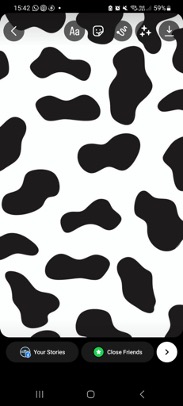
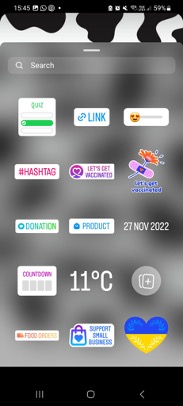
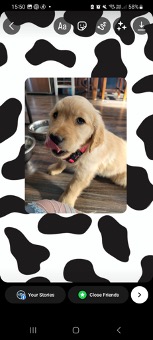
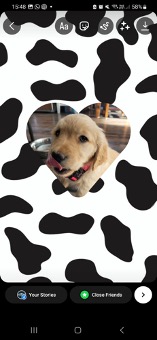

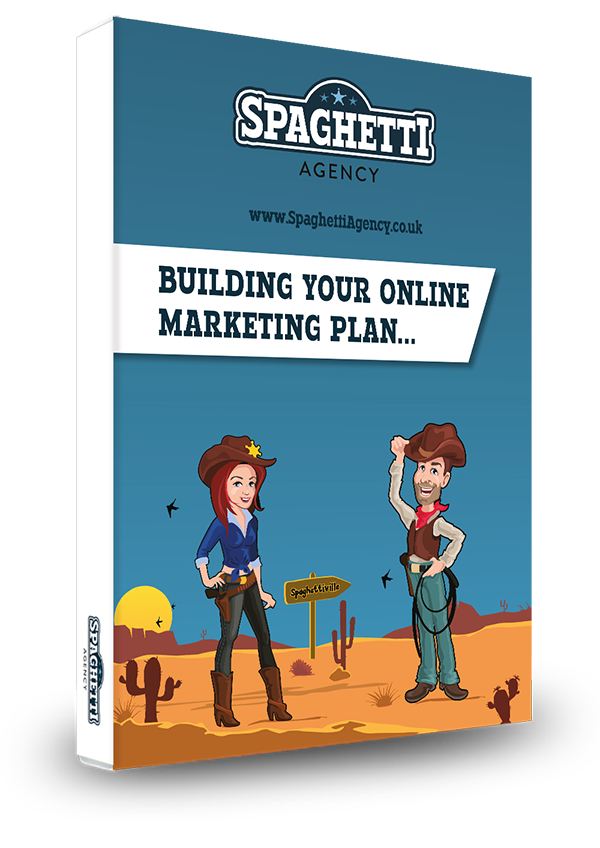
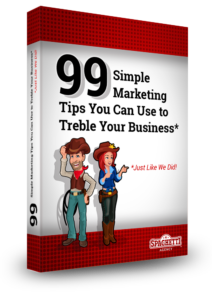


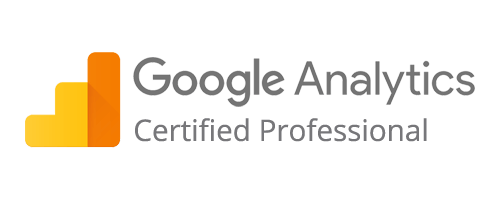
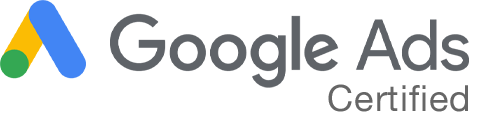
0 comments on this article